For Immediate Release:
This week marks the announcement that Soundwave has joined the cast of "T & M's Voices" radio show as a fill-in co-host, while long-time beloved co-host Tit-o is off on assignment.
While Episode 8 served as an introduction to the popular blogger for the show's loyal listeners, the upcoming episodes will get back to the business of producing high quality, entertaining, and thought provoking internet radio episodes.
Soundwave brings his knowledge of cutting-edge recording technology with him to a show that is renown across the internet for its high calibre interviews with world leaders.
"We are really glad to bring Soundwave on board during this slow time, while Tit-o is out of the studio for an unknown amount of time," co-host Magnum was quoted as saying, "We are excited to bring a new element to the Show. We have already begun experimenting with new recording techniques that were just not possible a short while ago. We will be breaking new ground on many fronts in the upcoming months."
Soundwave also shares the show's excitement and optimistic outlook for the show in the following months.
"This will be a new challenge for me. Writing a blog is pretty simple when you get multiple chances to review what you've written, but on a radio show you've only got one shot. Once something's said, its out there... you can't deny it or take it back. We are going to do some big things, just get ready!"
Fans of both sites can catch Soundwave's premier episode on the show right now, just follow the link:
Season 3, Episode 8: Inside Mission Control
"T & M's Voices" is a production of the CSAL Radio Podcast Network, a subsidiary of ShureShot Media Inc.
"Don't Cross the Streams" is an independent blog published regularly on a monthly basis.
"Bringing you the Truth, with talent on loan from God" copyright ©2006, Shureshot Media Inc.
"bah weep graaagnah wheep ni ni bong"
Carousel
Wednesday, June 18, 2008
Press Release: Soundwave Joins Cast of "T & M's Voices"!
Uploaded to the World by
Soundwave
at
7:28 p.m.
1 comments
![]()
Saturday, June 7, 2008
Make Your Pictures POP!
I have been working very hard to bring you the coolest web technologies to help bring some pizazz to your websites. I try to beta test code on this site, and then bring a tutorial to you on how to make it work.
Today I bring you the coolest javascript code that I have seen in a long time, HIGHSLIDE.
For a full description of what HIGHSLIDE can do, visit the site at the hotlink above. Here is but a taste of what this amazing script can do. Below is an array of images. Click on one, it should blow up over the site (if it takes you to a new page to view the image, then you are being blocked from my repository). You should also be able to click and drag the pictures around. Now press the left and right arrow keys, you should be progressing through the images. Now click on several images, they should all expand. Click on the expanded images to shrink them back.








How do you implement this awesome code into your own site? Well follow the instructions below.
1) Get a content repository.
You need a file host that will allow you to create folders and subfolders that are referenced in the file's URL's. Googlepages will not work. The javascript files assume everything is in a given hierarchy and you need to create folders. I use http://www.fileave.com/ and so far it is working out very well.
2) Download the latest HIGHSLIDE files.
Get the latest HIGHSLIDE files and save them to the desktop and extract them with winzip. This will give you a folder with several subfolders and files. The HTML files and Flash.swf are part of the examples and can be deleted if you want to, or you can double click on index.html for demos. All you need to keep is the highslide folder and the subfolders and files.
3) Upload the folders and files to the repository
Create a highslide folder in the root of the repository and keep the folder structure the same as it appears in the desktop folder.
4) Paste the following code into your page
Paste this code in the <head></head> section of your site. For Blogger, I have had the most success putting it immediately after the <head> tag.<!--
1 ) Reference to the file containing the javascript.
This file must be located on your server.
-->
<script src='<url to your repository>/highslide/highslide.js' type='text/javascript'/>
<!--
2) Optionally override the settings defined at the top
of the highslide.js file. The parameter hs.graphicsDir is important!
-->
<script type='text/javascript'>
hs.graphicsDir = '<url to your repository>/highslide/graphics/'
hs.allowSizeReduction = false;
</script>
<!--
3) These CSS-styles are necessary for the script to work. You may also put
them in an external CSS-file. See the webpage for documentation.
-->
<style type='text/css'>
* {
font-family: Verdana, Helvetica;
font-size: 10pt;
}
.highslide {
cursor: url(<url to your repository>/highslide/graphics/zoomin.cur), pointer;
outline: none;
}
.highslide-active-anchor img {
visibility: hidden;
}
.highslide img {
border: 2px solid gray;
}
.highslide:hover img {
border: 2px solid silver;
}
.highslide-wrapper {
background: white;
}
.highslide-image {
border-bottom: 1px solid white;
}
.highslide-image-blur {
}
.highslide-caption {
display: none;
border-bottom: 1px solid white;
font-family: Verdana, Helvetica;
font-size: 10pt;
padding: 5px;
background-color: silver;
}
.highslide-loading {
display: block;
color: black;
font-size: 8pt;
font-family: sans-serif;
font-weight: bold;
text-decoration: none;
padding: 2px;
border: 1px solid black;
background-color: white;
padding-left: 22px;
background-image: url(<url to your repository>/highslide/graphics/loader.white.gif);
background-repeat: no-repeat;
background-position: 3px 1px;
}
a.highslide-credits,
a.highslide-credits i {
padding: 2px;
color: silver;
text-decoration: none;
font-size: 10px;
}
a.highslide-credits:hover,
a.highslide-credits:hover i {
color: white;
background-color: gray;
}
a.highslide-full-expand {
background: url(<url to your repository>/highslide/graphics/fullexpand.gif) no-repeat;
display: block;
margin: 0 10px 10px 0;
width: 34px;
height: 34px;
}
/* These must always be last */
.highslide-display-block {
display: block;
}
.highslide-display-none {
display: none;
}
</style>
Replace the
5) Add your images
Add your images with the following code:<a href="large-image.jpg" class="highslide" onclick="return hs.expand(this)">
<img src="thumbnail.jpg" alt="Highslide JS"
title="Click to enlarge" height="100" width="100" />
</a>
And Voila! your images should be ready to jump out of the page!
If you review the example pages and the website, it will help you to develop other cool things that you can do with this code!
So, if you have a particularly cool implementation on HIGHSLIDE that you want to show off to the world, post a comment to this article with your URL so other Stream Crossers can enjoy your site as well.
Until next time, this is Soundwave signing off!
"bah weep graaagnah wheep ni ni bong"
Uploaded to the World by
Soundwave
at
4:47 p.m.
0
comments
![]()
Labels: html
Monday, April 28, 2008
Project Guttenberg
A Bastion of Literature
Of all the sites I have come across on the web, few are as near and dear to my heart as Project Gutenberg (Wikipedia Entry). For those of you who have not heard of this website, it is a collection of free, downloadable text files of public domain works. The project was started on one of the 15 computer systems in the US that would eventually become the initial internet network. The first etext was the US Declaration of Independence.
Just to note, Gutenberg Canada is http://www.gutenberg.ca/, the address in Wikipedia is wrong (for now).
All documents are available, at the very least, in plain text format. HTML is also available, as well as in PLUCKER format for use with the PLUCKER reader on Palm and Windows Mobile Devices (I'm looking at *YOU* Big V.). PDF's tend to be rarer since they require more specialized software to be able to read them.
As a result of sister Gutenberg projects in other countries, more documents have been made available as a result of differing copyright laws (such as George Orwell novels at Project Gutenberg Australia). The wealth of excellent documents to read is HUGE, and growing at a rate of 50 texts per week.
Now all this boils down to: How do I actually READ all of this fantastic content?
While it is probably not cost effective to print out a full book on your printer and reading it off of a computer screen is not comfortable, but you might be able to snag a cheap, used mobile computer off of eBay. This somewhat harkens back to my last post regarding eBooks. If you're knocking off three or more books a month on the bus, then it might be a good investment. Especially since you can recharge the mobile device at work and have a full charge for the bus ride/train ride/carpool back home.
Here are a few options for reading books on various mobile devices:
Windows Moblie
Windows Mobile devices all have mini Office Suites, so reading text files is no problem. You can also download PLUCKER if you want to read nicely formatted text instead of the regularly formatted stuff. Or you can download Acrobat Reader for Windows Mobile, if you want to read PDF's.
Palm
While the Palm OS, doesn't come with all the software that Windows Mobile devices do, it is easily reconciled. First of all, DataViz makes an office suite for Palm OS handhelds which handles doc, rtf, txt, and even PDF files.
Adobe also makes a PDF Reader for Palms. The document is reformatted on your PC desktop, and then transferred to your palm.
Palm Fiction is an excellent text file reader, that is geared toward ebooks, I highly recommend it. (a better description is here).
If you want to edit txt files on your palm while you read them, then CardTXT is the application for you.
PSP
May 13, 2008: I have removed the link to PSP eBook Creator as it has not been developed in over 2 years. eBook to Images is actively being developed and was last updated in March of 2008. In addition, eBook to Images supports screen dimensions of more readers than just the PSP, offers PNG format for better quality and smaller file sizes, and supports more input files than just text.
Now as unbelievable as it may seem, the PSP is truly a multifunctional work of art. For those of you who do not have a modified PSP (see THIS post), then eBook to Images is for you. What it does is take a text file and format it to the PSP screen and then outputs it hundreds of BMP/JPEG/PNG images which you can upload to your PHOTOS directory on your memory stick and view natively on the PSP's photo viewer (I recommend PNG for better quality and smaller file sizes).
You do need to install Microsoft .NET Framework 2.0 (link on the download page above).
The only downside is that a small text file winds up becoming many megs of pictures, depending on the length of the original file and the font size you are using.
One gotcha, is that it ignores single line breaks because most ebooks are word limited to 72 characters by hitting enter. Paragraphs are separated by double line brakes, so those are kept. So if you have a list of items that only have a single line break to separate them, they are going to wind up as one long line.
But it is such an ingenious idea, I had to give it a mention.
If you do have a modified PSP, then you can run this piece of homebrew called Bookr. Bookr is hombrew software that supports Text and PDF files natively on your PSP. Although the last version came out in 2006, it is highly functional. You can change the zoom or font size, bookmark your place, and change the viewing colours. It is truly a great book reading software for the PSP platform.
More installation instructions for Bookr.
PC
I know that I said it is not practical to read a book on a computer, but this program really jumped out at me. Tom's EText Reader
actually LOOKS like a book. Mind you, I had to download a copy of unzip32.dll and save it to C:\windows\system32\, but it looks nice, runs without installation, and lets you customize the view.
Well that pretty much rounds up another informative posting. Hopefully you will be able to squeeze some personal reading into your busy days.
Until next time, this is Soundwave on board the Nemesis bidding you farewell.
"bah weep graaagnah wheep ni ni bong"
Uploaded to the World by
Soundwave
at
8:36 p.m.
0
comments
![]()
Labels: books, free, free software, freeware, media
Tuesday, April 22, 2008
A Library in Your Pocket, the eBook
I'm telling you stream crossers, I am a rather avid reader. Maybe not as much in recent years as I used to in University, but I still enjoy a good book.
I remember getting on the subway and having a solid 30-40 minutes of reading, both ways. I would pour through Dragonlance novels in two weeks, if not faster. Alas, once I started driving to work, my reading time evaporated (I work too far to take the bus).
Currently I am reading the Harry Potter series off of my Palm Tungsten E. The text is perfectly readable, and with the right piece of software, I can actually correct the book as I go along. However, the screen is rather small, and the battery life leaves something to be desired. I think I can get about 1-1/2 hours of reading on a full charge.
I decided to go about looking for new alternatives, and what I discovered was encouraging in features and disappointing in prices at the same time.
Almost all current ebooks use what is known as e-Ink, as their screen. It is a technology developed at MIT that uses small spheres packed with white and black pigments to display items on screen. The two pigments have a positive or a negative charge. Electrodes under each sphere generate a charge to push one pigment up and pull the other down, changing the colour of the sphere. (see photo below)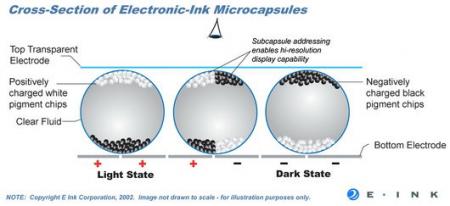
Reading-wise, this material really simulates paper. Since it is not backlit, you do need proper lighting to read it in the dark or poor lighting conditions (ie. a book light) just like a real book.
The advantage of this is that power is only consumed to change the display, allowing you to read at your leisure. Power consumption is measured by page turns, not hours.
Another thing I found is that most support PDF and plain text documents... and, of course, their own personal proprietary format for selling you books.
This didn't interest me very much, as there are enough books available out there on Project Gutenberg that I didn't need to buy books anyway. More on that site in my next posting.
Most ebooks also had memory card slots built in so you could load your favourite ebooks on your own without installing fancy software.
Three devices that repeatedly jumped out at me were the following:
There are others, but these are the big boys of the ebook world.
The best (and most expensive) is the iRex iLiad. It boasts the biggest screen (8.1 inch diagonal), Wi-Fi and wired lan, USB port, touch sensitivity (only works with the included stylus), and Compact Flash storage slot. It also has an MMC slot, but it won't work with SD cards. This device is almost a laptop, but not quite. Since it has a heart of Linux, it can run software specifically written for it. It supports the following formats PDF / HTML / TXT / JPG / BMP/ PNG / PRC (Mobipocket). It has a headphone jack, but its website doesn't specify what audio formats it supports. Book reading is just one of its uses since it has a touch screen, but at $700, if you are just looking for a book reading device, look elsewhere.
Then there is the Amazon Kindle. It is a smaller, more dedicated device with a 6 inch screen. This device has a keyboard built in. It also has a USB port and an SD card slot. It does not have Wi-Fi connectivity, but a built in cellular modem, which probably requires a subscription service. Since it is highly tied into Amazon's book sales business, its file support is pretty piss poor. It supports only text, HTML, unprotected Mobipocket. PDF is not fully supported. Other formats are only supported through conversion to the reader's native AZW format. It also supports MP3's and Audible's audio book format (.aa). At $400, I would have expected better file support.
Finally there is the SONY Reader. Normally, I loath SONY, but then they pull shit like this and make a device I just LOOOOOOOOVE! SONY's device has the same size screen as the Kindle, but without a keyboard, so the overall device is smaller. It supports Memory Stick Pro Duo (of course) and SD Cards (wow, surprise to me!). It has no Wi-Fi or lan connection. Books are transferred via USB to the device or memory card. You may be able to use a card reader to put books onto the card, I don't know yet. It supports PDF, TXT, RTF and its own BBeB format. DOC format only supported by conversion to RTF by the SONY software, but you have to have Microsoft Office installed first. It also supports JPEG, GIF (not animated), PNG, and BMP (all images displayed in greyscale). It maily supports Windows, but the latest model can be mounted as a drive in Mac OSX and Linux to transfer files. The Canadian website even has PDF instructions on how to produce optimally sized PDF's using various word processors. It also supports MP3 and unprotected AAC files for audio books or listening to music while you read. At $300 it is the least expensive of the three, but it is still pricey.
Personally, my recommendation is to stay with a regular book for now. $300 is crazy, and the others are off their rocker! I'm hoping that SONY will eventually knock the price to about $150, but I would probably be elected President of the World before that happens. Before the price goes down, they'll just add a new feature and keep the price at $300. So I'm predicting that at least for the time being, I won't be getting an ebook. I'm not some loony, early adopter. I'm not going to pay a premium just to have the price drop in six months *cough* iPhone *cough* Losers *cough* Ahem...
So this is Soundwave on board the Nemesis, signing off for now!
"bah weep graaagnah wheep ni ni bong"
Uploaded to the World by
Soundwave
at
10:19 p.m.
2
comments
![]()
